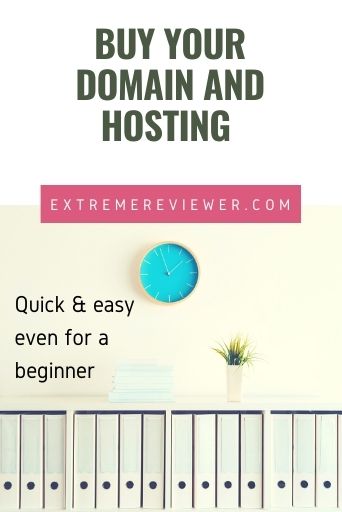
After choosing a domain name for your new website you need to buy your domain and arrange for hosting of your site’s files.
A hosting company owns a large number of servers that are connected to the internet.
You rent space on those servers so that you can store your website files and allow them to be accessed by the public.
There are a number of ways to buy a domain name, a variety of hosting companies from which to choose, and even different kinds of hosting.
If you’re new to running a website then researching all of those options will eat up valuable time and confuse the heck out of you. (It took me more than 2 weeks to research hosting companies and plans the first time I did it!)
This article isn’t about comparisons of those options. I’m going to cut to the chase and show you the fastest way to get up and running by laying out the exact steps I follow for every site I build with screen shots and step-by-step instructions.
Buy Your Domain and Hosting
You can do that all in one place
If you do not already have a hosting provider, a basic, shared hosting account through Bluehost is a great place to start (that’s my affiliate link). They’re affordable, flexible and reliable. I have used them since 2009 for all of my own sites.
Go to Bluehost.
Hover over the Hosting option in the navigation menu and choose the Shared Hosting option:
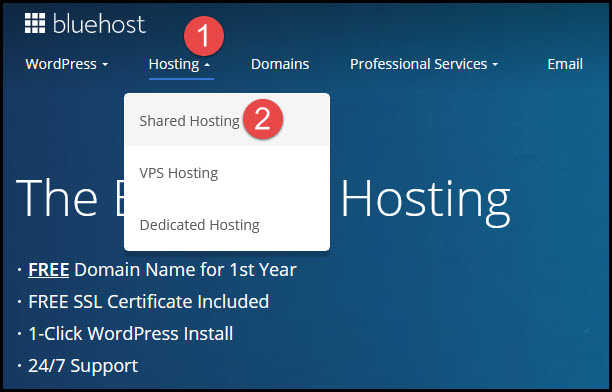
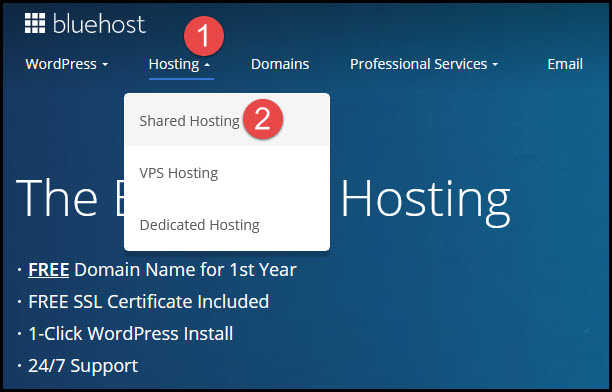
Choose one of the plans.
If you’re only going to have one domain (one website) you can start with the Basic plan. If you think you’re going to want to build another website soon then go with at least the Plus plan. (You can always upgrade later.)
Enter the domain name you want to buy and click the Next button:
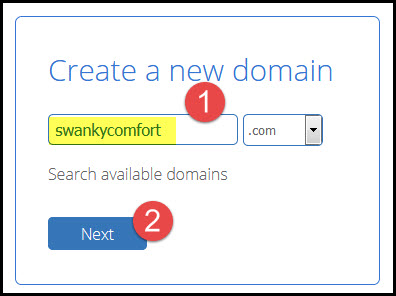
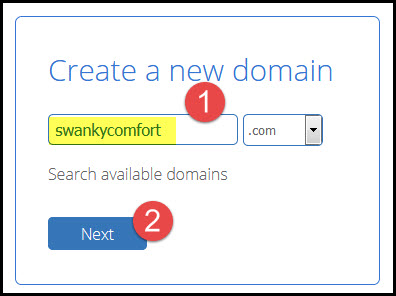
Enter your account information (name, address, phone, email).
Use the drop down box to select your chosen hosting plan:
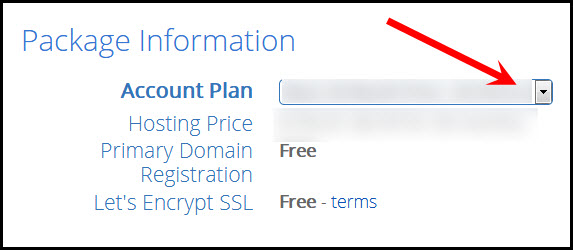
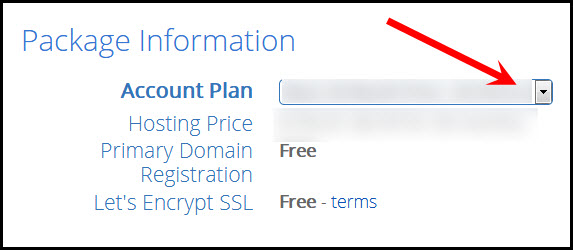
Go through the Package Extras and check/uncheck any that you want to include with your plan:
- Domain Privacy + Protection: This keeps your name and email address from showing as the domain owner on domain whois sites.
- Codeguard Basic: Provides automatic backups of your site. If you are hacked or break something on your site you can install a prior backup and put everything back in place.
- Bluehost SEO Tools Start: Provides SEO tips and reports for your site
- 30 Day Free Trial Office 365 Mailbox: Trial of a Microsoft email application.
- SiteLock Security: Provides regular monitoring of your site for protection against malware and hacking attempts.
I, personally, use Domain Privacy on all of my sites and skip the rest but only because I have other methods for completing each of those tasks.
If you don’t care that others can see your name and email address tied to your domain you can skip Domain Privacy.
Having backups of your site is important, though. In a future post I am going to show you how to schedule backups using a free plugin but having the backups handled by Bluehost puts the burden on them to handle this for you and could be a time savings for you in the future.
Once you’ve made all of your selections enter your payment information, read and acknowledge their terms, and click the Submit button.
You’re now ready to install WordPress!
